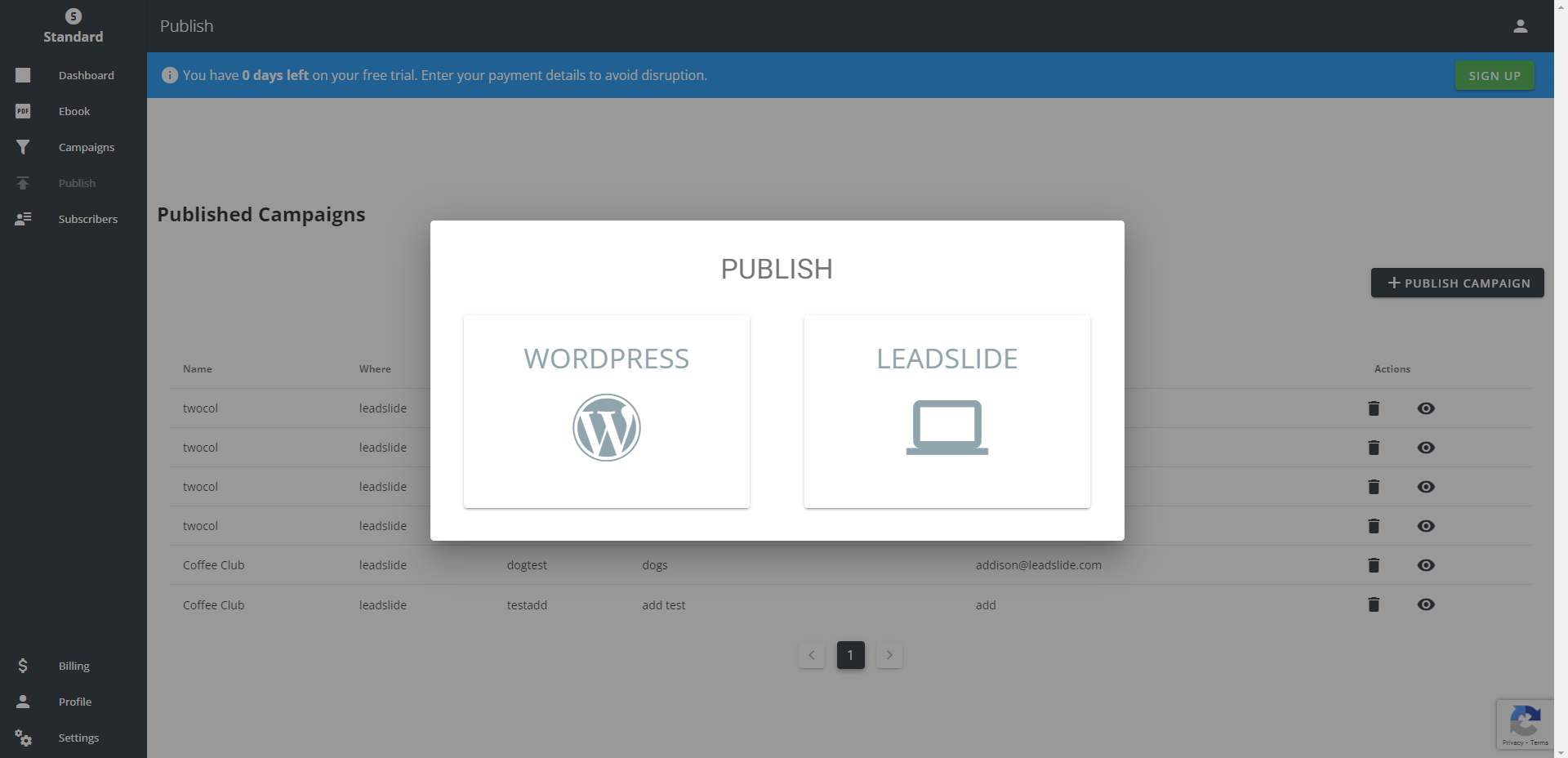How to create an Email Opt-in for a PDF Ebook in
Tutorial: This is a step by step guide to show you how you can make an opt-in email funnel and offer your website visitors a pdf ebook for download on your WordPress website or directly at leadslide.com
Note this tutorial assumes that you have signed up for a free account on https://ai.leadslide.com/register
Step 1: Create the PDF
Using our ebook creator, make an ebook using our AI ebook Creator or start with a template.
Create an Ebook using the AI Ebook creator.
- Login to ai.leadslide.com and go to “Create an Ebook” on the main dashboard or click on “Ebooks” on the admin sidebar.
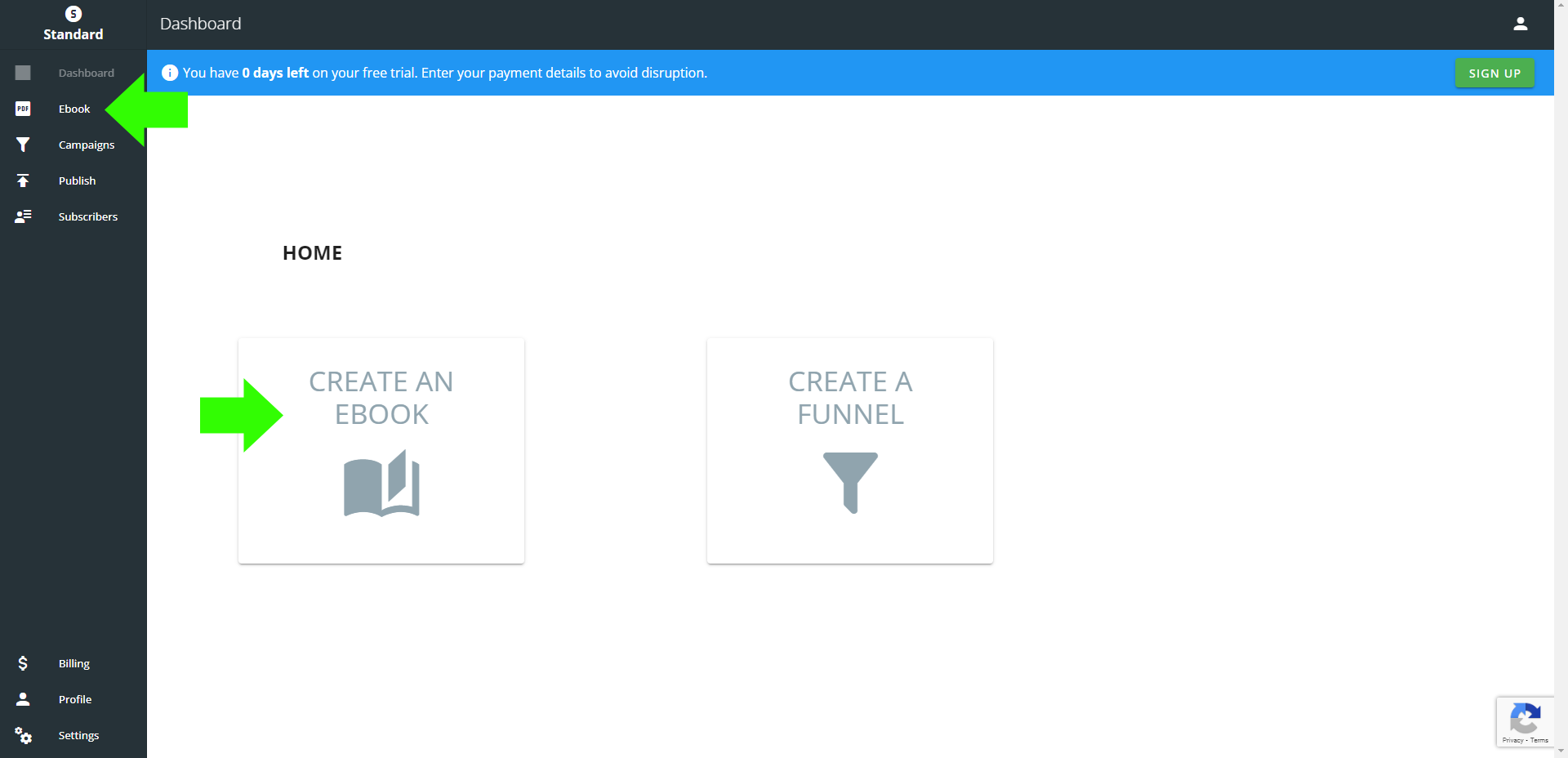
- From the Ebook section of the admin https://ai.leadslide.com/c-panel/pdfs you can choose to “Create an Ebook” on the top and a simple preformatted template will be created that you can edit and create you ebook. Then you just have to save your ebook in the top https://ai.leadslide.com/design-tool/pdfs/edit/ and your ebook will then show up in the bottom of the Ebook admin section home and it is ready for download.
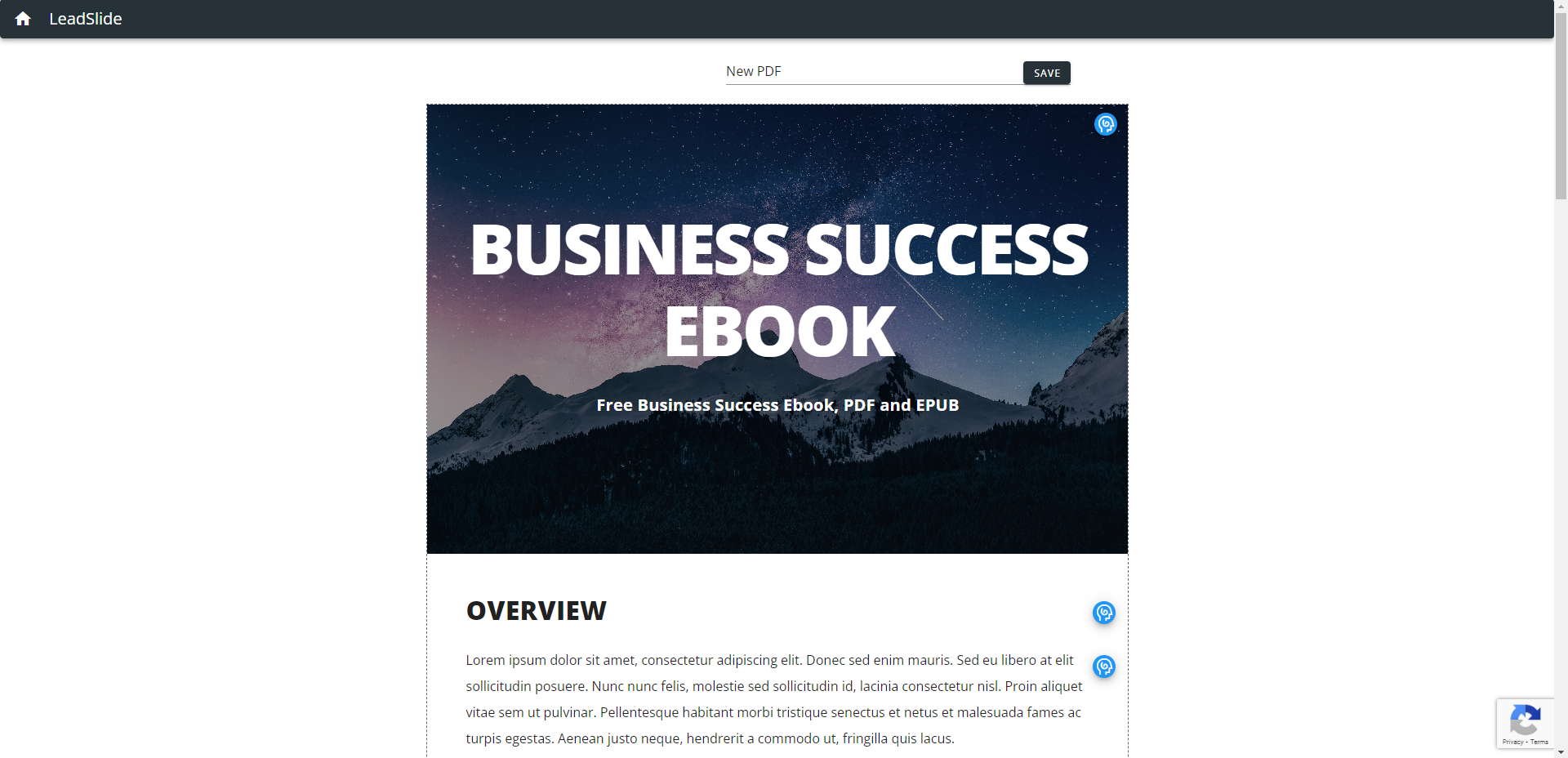
- You can also use the “AI Ebook Creator” below and you just have to describe what you want the ebook to be about in a few sentences and the AI will auto-generate the first chapter of your ebook for you with a homepage, overview, and a page of content. This is just to get you started and then you can edit and add more content from here.
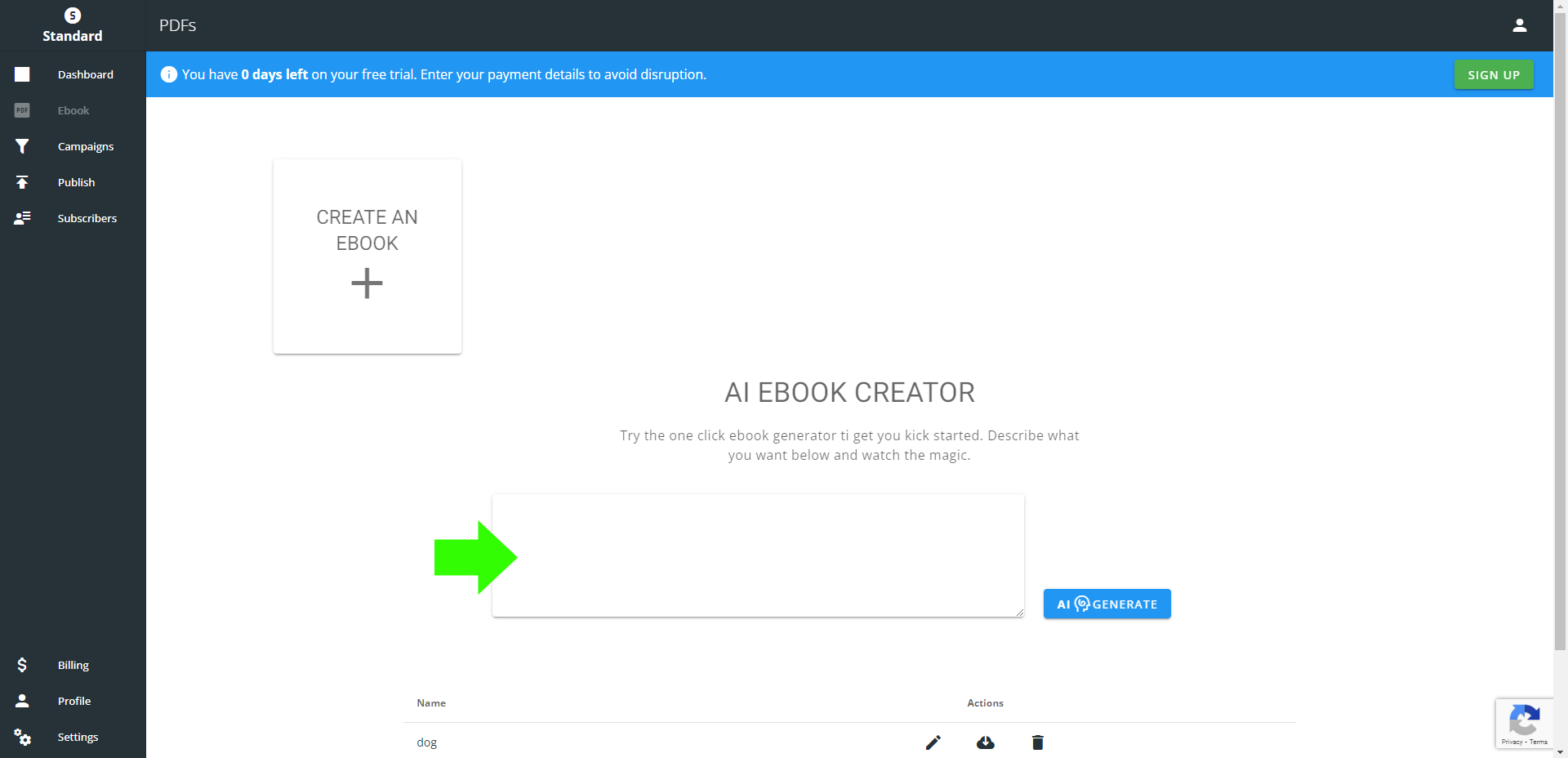
Step 2: Create the Funnel for your Ebook
- From within the Leadslide Dashboard you can click on “Create a Funnel” or on the left sidebar you can click the “Campaigns” button.
- Then you can click on a template that include a landing page, a popup, and a thank you email.
- Funnel Step 1: Landing Page You can click on any of the text elements and also edit the photos, and icons depending on the purpose of your ebook and why a visitor should sign up. Then just click the “Next” button on the top right to go to the popup.
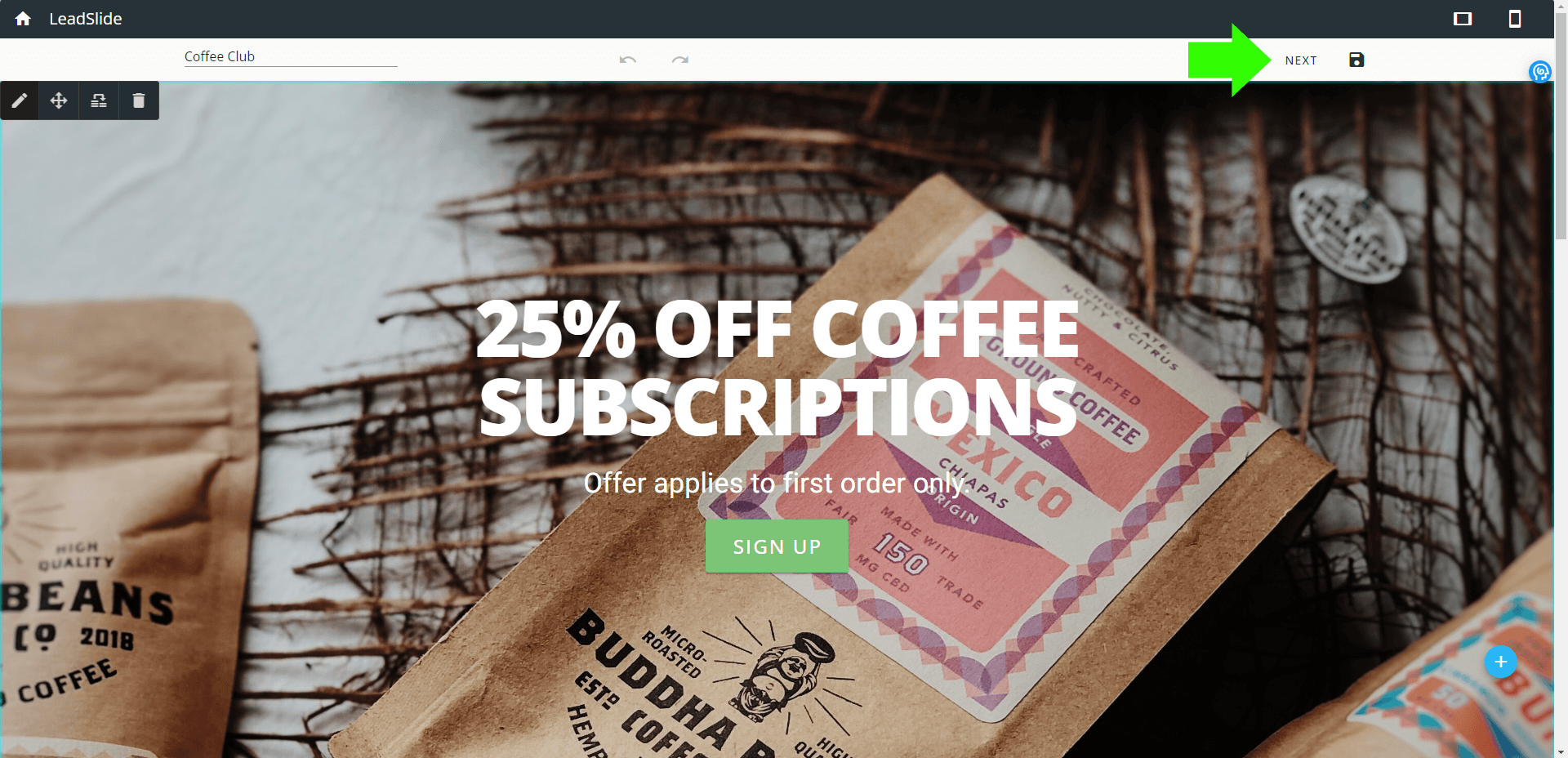
- Funnel Step 2: Popup Edit the popup by clicking on the settings cog or click on any photos and text to edit the content and then click “Next” again on the top right.
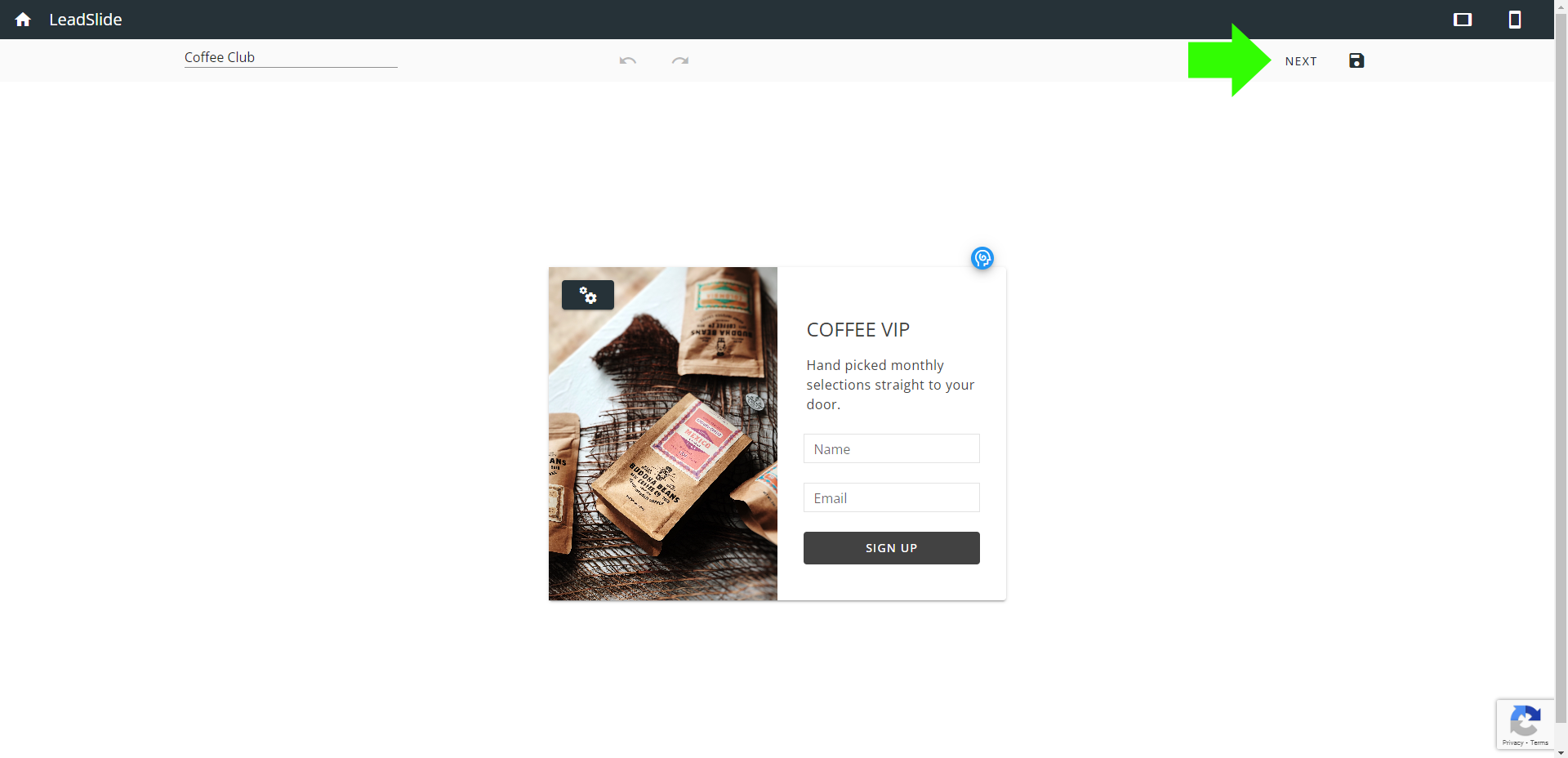
- Funnel Step 3: Email You can then edit the email a visitor will get when they successfully subscribe to your Ebook Funnel. After you are done editing click “SAVE” on the top right. There are two types of saves. “Save and continue editing” and “Save and Exit” When you are done editing your funnel click “save and exit” and your funnel will show up in your campaigns in the admin section of Leadslide
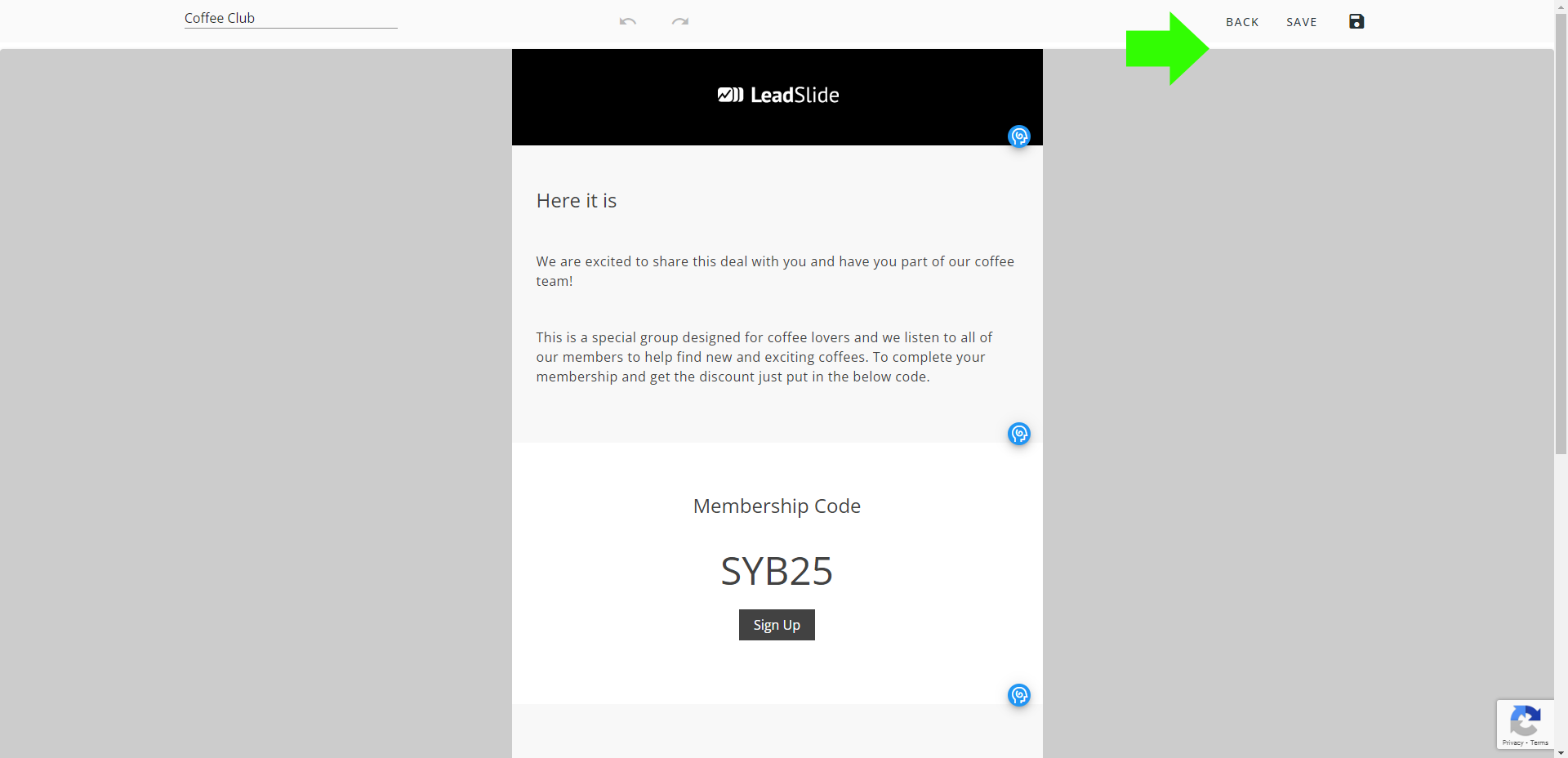
Step 3: Publish your Ebook Funnel
After you have created your Ebook and funnel you are ready to publish your ebook to Leadslide.com or your WordPress website.
Go to “Publish” on the left sidebar of the LeadSlide admin panel.
https://ai.leadslide.com/b-panel/publish
Then click the +PUBLISH CAMPAIGNS button and choose either “Wordpress” or “LeadSlide” and follow the wizard.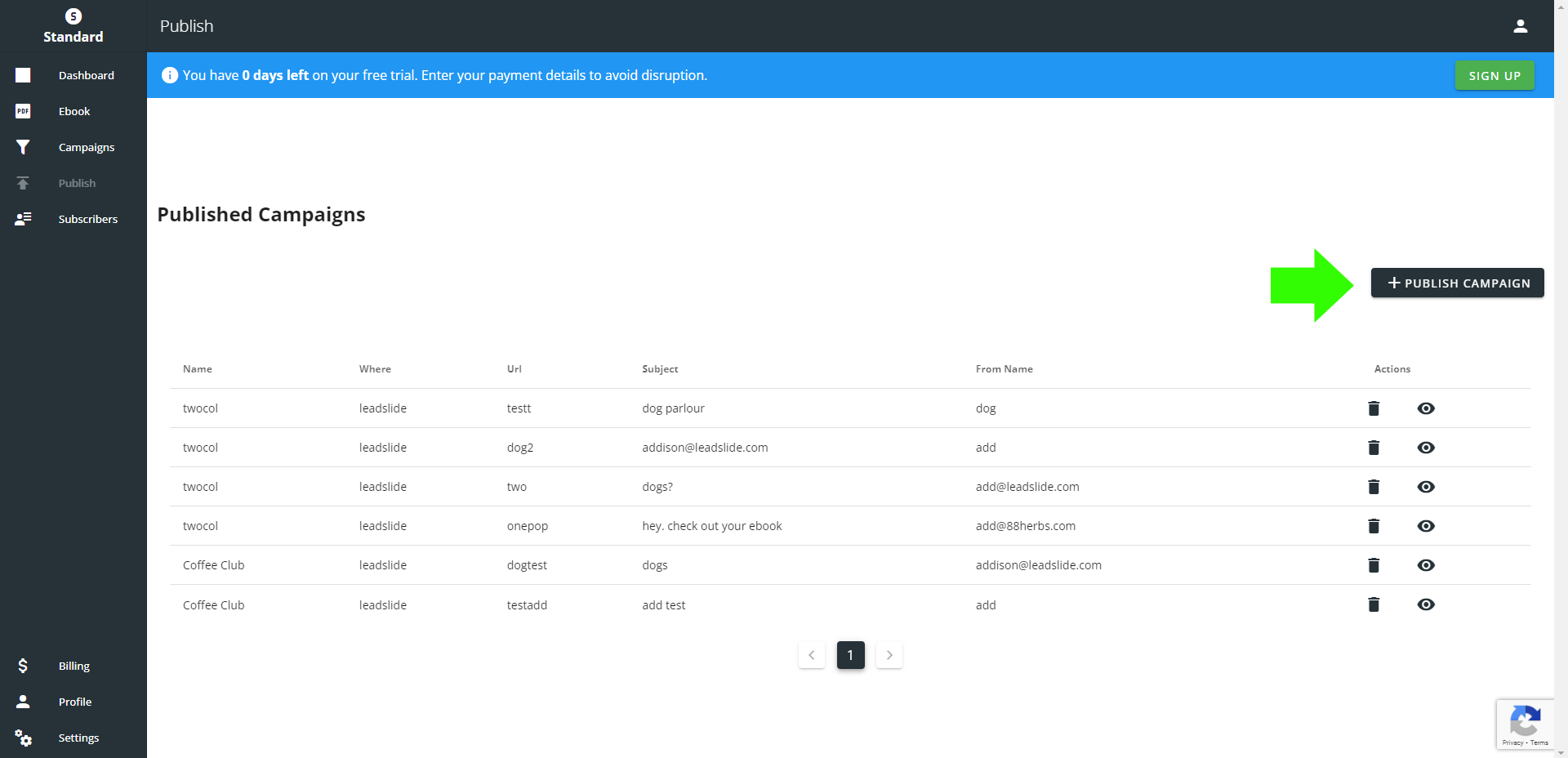
This will publish your full funnel as a new page in WordPress or a page on Leadslide.com where you can direct your website visitors, social media followers or anyone you might want to subscribe to your ebook.